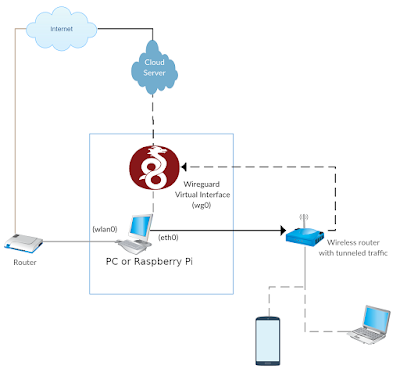This post shows how to configure a mail proxy server to connect clients in an intranet to an external mail server. I will use SSL offloading method since the mail proxy server is owned by the same company that's running the main mail server therefore decrypting the data on the proxy server and encrypting them again is not a security concern.
 |
| HAProxy - Dovecot configuration |
I use HAProxy on the VPS Proxy server to proxy SSL IMAP/POP3/SMTP protocols to the main mail server. The main server is using Dovecot/Postfix to run email service.
First, install HAProxy on the VPS proxy server, generate a valid SSL for its hostname and configure haproxy to proxy IMAP/POP3/SMTP SSL ports to the main mail server :
listen main-pop3
bind :995 ssl crt /etc/letsencrypt/live/HOSTNAME/fullchainkey.pem no-sslv3
mode tcp
balance first
stick store-request src
stick-table type ip size 200k expire 15m
server s1 MAINHOST.FQDN:10110 send-proxy-v2 ssl verify required ca-file ca-certificates.crt
listen main-imap
bind :993 ssl crt /etc/letsencrypt/live/HOSTNAME/fullchainkey.pem no-sslv3
mode tcp
balance first
stick store-request src
stick-table type ip size 200k expire 15m
server s1 MAINHOST.FQDN:10143 send-proxy-v2 ssl verify required ca-file ca-certificates.crt
listen main-smtp
bind :465 ssl crt /etc/letsencrypt/live/HOSTNAME/fullchainkey.pem no-sslv3
mode tcp
stick store-request src
stick-table type ip size 200k expire 15m
server s1 MAINHOST.FQDN:10465 send-proxy-v2 ssl verify required ca-file ca-certificates.crt
/etc/letsencrypt/live/HOSTNAME/fullchainkey.pem is a valid certificate generated for the VPS Proxy hostname and it should contain both private key and certificate.
MAINHOST.FQDN is the full hostname of the main mail server, and haproxy is connecting to it securely (
send-proxy-v2 ssl) and verifying its SSL
against ca-certificates.crt file.
Now, on the main mail server side, we need to configure dovecot to listed on the custom ports for haproxy (10110, 10143, 10465) .
Dovecot added support for haproxy since version 2.2.19. We open separate ports for haproxy and enable haproxy in the listeners which will allow dovecot to get the correct data of clients from haproxy server. Add the following code to /etc/dovecot/conf.d/haproxy.conf on the main mail server:
haproxy_trusted_networks = VPS.PROXY.IP/32
service pop3-login {
inet_listener pop3_haproxy {
port = 10110
haproxy = yes
ssl = yes
}
}
service imap-login {
inet_listener imap_haproxy {
port = 10143
haproxy = yes
ssl = yes
}
}
service submission-login {
inet_listener submission {
port = 10465
haproxy = yes
ssl = yes
}
}
submission_relay_host = localhost
submission_relay_port = 25
submission_relay_trusted = yes
submission_client_workarounds = whitespace-before-path
Note that we are not sending queries from haproxy directly to postfix, instead we use
submission listener of dovecot to authenticate clients in a similar way as imap/pop3 protocols. To enable submission service, you need to add submission in the list of protocols in dovecot.conf file :
protocols = imap pop3 submission
Dovecot receives emails on port 10465 from haproxy, authenticate clients using its configured settings, and then send them to submission_relay_host which is postfix in this case. Postfix is running on the same machine as dovecot on port 25. We need to configure postfix to accept
XCLIENT data that dovecot sends to it. (Xclient contains data of client that haproxy sends to dovecot). We set dovecot to send the real data of client to postfix by setting submission_relay_trusted = yes in its config file. We also need to set postfix to accept this data from dovecot by adding the following line to /etc/postfix/main.cf file :
smtpd_authorized_xclient_hosts = 127.0.0.1
Now, clients in a restricted network can connect securely to the VPS proxy server. This Proxy server receives data from clients and sends them securely to the main mail server.
The line
submission_client_workarounds = whitespace-before-path is required in configuration of dovecot submission for Microsoft outlook to work properly. I was getting the following error in Microsoft outlook 2016 before setting this variable :
Sending reported error (0x800CCC78): Cannot send the message. Verify the e-mail address in your account properties. The server responded: 501 5.5.4 Invalid FROM: Unexpected whitespace before path